Why Keeping Your MOTIV ReFlex+ LTx Firmware Updated Matters
Updating the firmware on your MOTIV ReFlex+ LTx controller is essential for reliability and unlocking new features. Whether you are a tuner, installer, or a performance enthusiast, having the latest software on your ReFlex+ controller means smoother operation, improved compatibility, and access to the newest refinements. In this guide, we’ll walk you through the complete process, step-by-step, to ensure your device runs at its best.
Preparing for Your Firmware Update
Before you start, gather everything you need for a smooth firmware update. Updating the firmware doesn’t need to be intimidating—just follow these steps:
- Stable internet connection
- Windows laptop with USB port
- The correct USB cable for your ReFlex+ controller
- Serial number of your ReFlex+ box. The serial number can be found on a sticker on the box. If you are unsure of your serial number, please call TooHighPSi Support and have your original order number at hand.
Download the Necessary Files
- Visit the Two High PSI website and navigate to the Tech Center, then select Reflex Downloads.
- Find and download the latest firmware version (as of now, version 6.8).
- Download the TunerPro software and Motive BootLoader from the links provided.
- Download the appropriate HEX firmware file based on your controller’s serial number:
Extracting and Organizing Downloaded Files
Once downloads are complete, extract all ZIP files before proceeding. Using ZIP files directly can cause errors with TunerPro or the bootloader, leaving your firmware update incomplete.
- Right-click each downloaded ZIP file and select Extract All.
- Delete the original ZIP files to avoid confusion.
- Confirm that you have the hex firmware, bootloader, and TunerPro (.xdf and .adx files) extracted and ready.
How to Flash the Firmware
Launching the Motive Boot Loader
- Open the bootloader folder and double-click the executable file.
- Make sure your controller is powered off.
- Connect the USB cable between your ReFlex+ and laptop.
- Power up the device; the bootloader will detect it.
Select and Load the Firmware File
- Click the Open Folder icon in the bootloader.
- Browse to choose the appropriate HEX file (start with your estimated box version).
- Click the Erase, Program, Verify button to begin flashing.
- Wait about ten seconds for the firmware flashing process to complete.
- When prompted, unplug the USB cable from your laptop (do not turn off the key).
- Close the bootloader application.
Important Tips and Troubleshooting
- If the TunerPro does not connect with the controller after flashing, simply repeat the steps with the HEX file from the other serial number download pack.
- Don’t use files while zipped — always extract first.
- The bootloader is very reliable: if the controller has power, it should connect.
- You must unplug the USB cable to end the update process.
Finalizing the Firmware Update in TunerPro
- Reconnect the USB cable to your device.
- Open TunerPro and ensure the interface is clear of old sessions.
- Load the correct XDF and ADX files associated with your firmware version.
- Click Connect in TunerPro — you should see confirmation of the new firmware version (e.g., Hardware Plus version 683).
- Download your BIN file from the box for backup and compatibility.
Patching and Updating Your BIN File
- If your existing BIN is from an older firmware version (such as 63 or 52), use the Patch feature in TunerPro.
- Apply the patch, which fixes any incompatibility or missing features added to newer firmware versions.
- Save your new, patched BIN file with a version-specific name.
- Upload the patched BIN file back to your ReFlex+ using the Upload button in TunerPro.
Frequently Asked Questions About Firmware Updates
- What happens if I use the wrong HEX file? The box simply won’t connect in TunerPro—just use the bootloader and flash the other file for the other serial number range.
- Will updating firmware affect my custom tuning? As long as you patch your BIN file after updating, your previous calibrations will work as before.
- Is it safe to update the firmware myself? Absolutely. These instructions are built so even first-timers can update safely. If you run into issues, contact TooHighPsi for support.
If you have any questions during your firmware update, don’t hesitate to reach out to the TooHighPsi team — they’re always ready to help you maximize performance! Subscribe for future updates and tips on maximizing your controller.
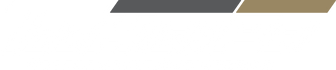


0 comments